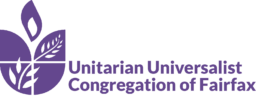Log in to Realm here.
Realm is UUCF’s member database, containing all individual and family contact information, connections to UUCF groups and activities, financial donations, etc. All UUCF members and friends received a login invitation when the database launched in September 2018. If you are new to UUCF, your login invitation expired or you did not receive one, please contact Administrative Coordinator Mary Foster, 703-281-4230.
Quick Links
- Log in to Realm
- About Realm
- Using Realm for the first time
- Online giving
- Installing the Realm Connect app
- Using the Realm Connect app
- Privacy in Realm
About Realm
About Realm
Realm is an updated version of the member database/online giving software UUCF has been using for several years. In addition to improving ease-of-use and data management for UUCF staff, Realm makes is easier for members and friends to find their own giving and member information and helps small group leaders and members communicate quickly and easily with each other.
Using Realm for the first time
Using Realm for the first time
- Go to onrealm.org/UUCF/SignIn and enter your user name and password.
- To access the directory, click on Community and then Directory.
- To view your giving history, in the left menu bar click on Community and then Giving. Your giving history will be displayed. If your giving history is not displayed, please contact Finance Manager Gayathri Tillekeratne.
- To make an online contribution or pledge to the Annual Giving Campaign, click on Community and then Giving.
- In Giving click on the blue Give+ button (NOTE: DO NOT click on the Pledge+ button.).
- Based on how frequently you will make payments to your annual pledge amount, next to Give, enter the amount you will give each time a payment is made during the year (NOTE: DO NOT enter the total annual pledge amount.).
- In the dropdown menu next to Give, select 2018-19 Annual Giving Campaign.
- Next to Frequency use the drop-down menu to indicate the frequency with which you will pay your annual pledge (weekly, bi-weekly, monthly, one time, etc.). Based on that frequency, you will also need to indicate when your pledge payments start and end.
- Complete the Payment Method information and click Give.
- To update your profile information, look for your name in the top right corner.
- In the dropdown menu next to your name, click on My Profile.
- Click on Edit Profile.
- Edit your personal and contact information and click Save.
- To add a photo of yourself or a family member, click on the large circle next to your name and follow the instructions for uploading a photo.⇑
Online giving
Online giving
To make an online contribution or pledge to the Annual Giving Campaign, click on Community and then Giving.
- In Giving click on the blue Give+ button (NOTE: DO NOT click on the Pledge+ button.).
- Based on how frequently you will make payments to your annual pledge amount, next to Give, enter the amount you will give each time a payment is made during the year (NOTE: DO NOT enter the total annual pledge amount.).
- In the dropdown menu next to Give, select 2018-19 Annual Giving Campaign.
- Next to Frequency use the drop-down menu to indicate the frequency with which you will pay your annual pledge (weekly, bi-weekly, monthly, one time, etc.). Based on that frequency, you will also need to indicate when your pledge payments start and end.
- Complete the Payment Method information and click Give.⇑
Installing the Realm Connect app
Installing the Realm Connect app
The Realm Connect app replaces the ACS ChurchLife app most members and friends have on their computers and mobile devices. To download the app:
-
-
- Go to the app store on your computer or mobile device and search for Realm Connect.
- Download the app called Connect – Our Church Community 4+ by ACS Technologies.
- Use your Realm username and password to log in. If you have not yet logged in to Realm, please contact Mary Foster, uucf@uucf.org.⇑
-
Using the Realm Connect app on mobile devices
Using the Realm Connect app on mobile devices
Once you have downloaded and logged in to Realm Connect, you can explore its many uses through the navigation bar at the bottom of the screen. Here are some tips on basic use:
-
-
- Review and update your member profile: Click More and then Profile. You can edit any part of your profile by clicking on the pencil to the right of the field.
- Find member contact information: Click on News at the bottom, and then the magnifying glass at the top right of the screen. Enter the person’s first or last name and then select the correct entry. You can send an email to or call the person directly from the app.
- View your pledge or donation history: Click on Giving.
- Review or find groups: Click More and then Groups.
- Communicate with a group you are a part of: View your groups. Click on any group. Click on News. Click on Post. Select the group and fill out the title and content of your message. You can add attachments as well. Click Post when finished.
-
If you have any issues using these features, please contact Mary Foster, 703-281-4230.⇑
Privacy in Realm
Privacy in Realm
You have complete control over who can see your contact and personal information.
-
-
- Contact information is NEVER public or searchable on the Internet.
- Any information you elect to make visible to your connections at UUCF is always protected behind a login.
- The only people who will have access to information you deem private are UUCF authorized staff.
- You and certain authorized staff may update your profile information. In some cases, your group leader may update your contact information if you have made it visible to group leaders.
- For safety reasons, sharing contact and personal information for children under 18 is limited. Parents determine whether or not to display their child’s name in the directory.
- Children under 13 may not participate and will not be able to sign in.
-
What People May See
By default, the viewing of your contact and personal information is limited to members of groups you are in, group leaders and staff members. If you choose to, however, you can make your information visible to the entire congregation. But if you prefer to be more private, you can customize how people see specific information.*
-
-
- Contact information: Name, address, phones and email.
- Personal information: Marital status, family position, member status, but you also have the option of sharing your birthday, gender, allergy information and skills with people at UUCF.
-
* If you are a group leader or host an event, certain contact information may be visible regardless of the settings you choose.
Privacy settings
What UUCF members will see if you select the following privacy settings:
-
-
- Everyone – Everyone in the UUCF directory will be able to see whatever profile information is marked as visible to everyone
- My Groups+Group Leaders+Church Staff – This setting means information will only be shared with the people you are involved with at UUCF. This is the default setting.
- Group Leaders+Church Staff – You would use this setting if you wanted to keep some profile information hidden from anyone who is not a group leader or on staff.
- Church Staff Only – This setting effectively removes you from the directory. Your information will only be available to authorized UUCF staff.**
- Custom Privacy – Choose different privacy levels for specific contact fields and personal information. You can do this in two places: when you edit your profile information or when you manage your privacy settings.***
-
**While you can hide the majority of your information from most of the congregation, you should know that, regardless of your settings, contact data will still be visible to certain members of the church staff.
***The directory page shows all individuals who have a login, along with individuals without a login who have been opted in to the directory. Currently, individuals with a login cannot opt out of being listed in the directory.⇑